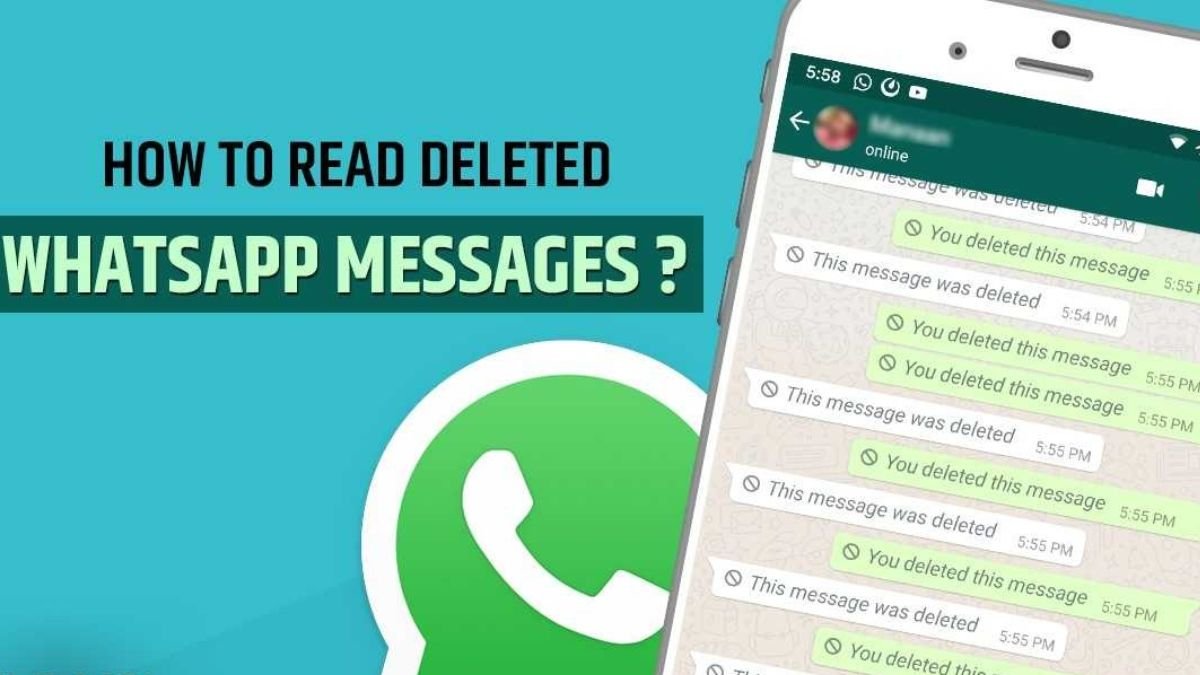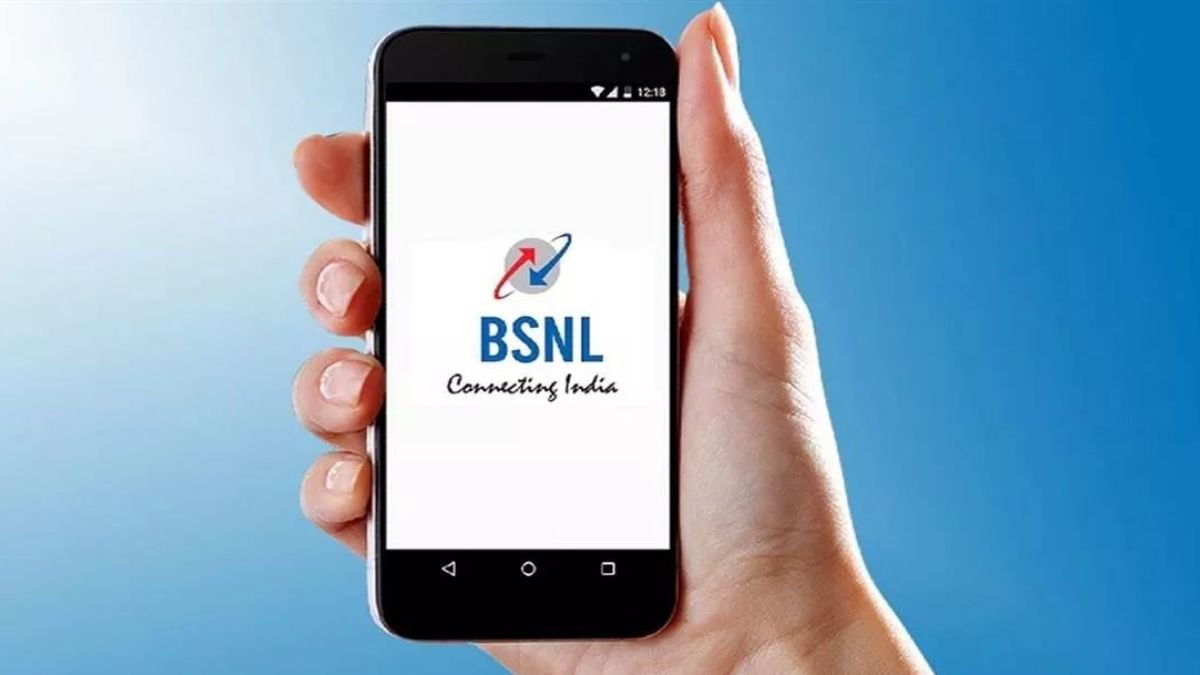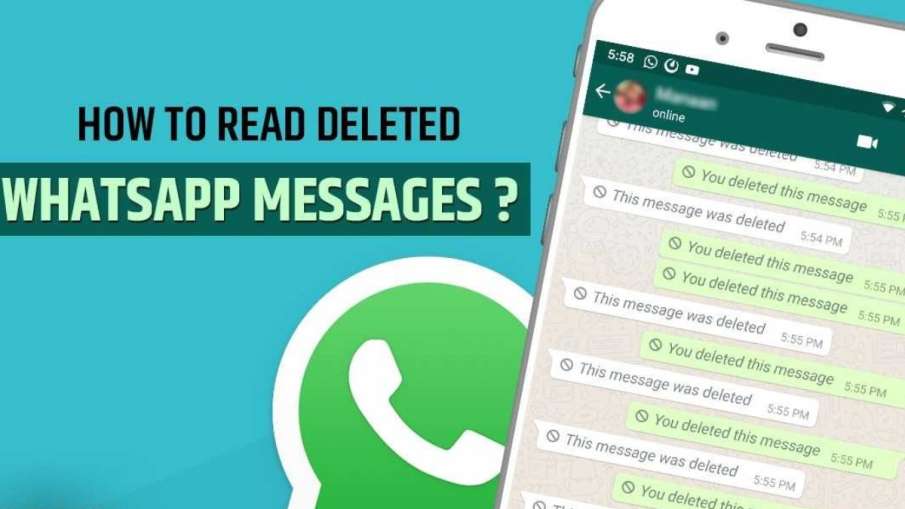
After knowing this trick, now no one will be able to bother you by deleting messages.
How to read deleted whatsapp messages: Many types of features are available on WhatsApp. Most of these features are (WhatsApp New Features) which give various powers to the sender. Users get one such feature to delete the sent message. You too must have felt many times that a message came to you and before you could read it, the sender deleted it. This feature sometimes confuses people as to what was the message sent by the person in front, what was there in it that was deleted. Many times we ask the close ones but it is not possible every time. But do you know that there are many such tricks in your phone by which you can read the deleted messages of WhatsApp.
Many times people resort to third party apps to read deleted messages. The apps available in the Google Play Store claim the safety of your photos, videos and other important data, but many types of permissions have to be given in these, which can put privacy at risk. These apps take permission to read messages, but you should know that they will not only read WhatsApp messages, but they read all kinds of messages coming in the phone, which can leak your bank details and other personal details. In such a situation, third party apps should never be used to read deleted messages of WhatsApp.
There are two options to read deleted messages
Now when third party apps are not safe in terms of privacy, then you must be thinking that how can you read deleted messages of WhatsApp, then let us tell you that you have two options to read deleted messages.
The first option is to read deleted messages through WhatsApp chat back up. But, a big problem in this is that you are given five options for chat backup, which include Naval, When I Backup, Daily Backup, Weekly Backup and Monthly Backup. In such a situation, if someone deletes the message immediately after sending it, then it will not be able to be found in the backup. In such a situation, you will have to adopt another method.
Must be Android version
You can read deleted messages of WhatsApp through notification history. This feature is present in all versions above Android 11. You just have to enable this setting. You can activate the notification history in the phone like this…
Read WhatsApp’s deleted messages like this
- Go to the settings of the phone.
- Now scroll down and select Notifications.
- You can also search for Notifications by going to Settings.
- Now you have to click on the option of More Settings.
- Here you will get the option of Notifications History
- Enable it by tapping on the button on Notifications History.
Once you activate or enable the notifications history, then all the notifications that come in your phone will be saved in the history. It will also save WhatsApp messages in the history. The special thing is that even if the sender of the message deletes the message, you can still read that deleted message here.